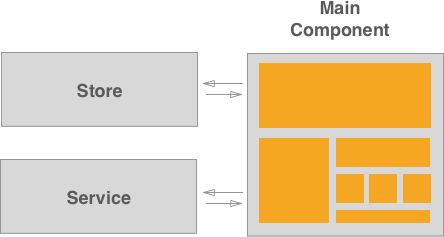Vue
For more complex frontend features, we recommend using Vue.js. It shares some ideas with React.js as well as Angular.
To get started with Vue, read through their documentation.
When to use Vue.js
We recommend using Vue for more complex features. Here are some guidelines for when to use Vue.js:
- If you are starting a new feature or refactoring an old one that highly interacts with the DOM;
- For real time data updates;
- If you are creating a component that will be reused elsewhere;
When not to use Vue.js
We don't want to refactor all GitLab frontend code into Vue.js, here are some guidelines for when not to use Vue.js:
- Adding or changing static information;
- Features that highly depend on jQuery will be hard to work with Vue.js;
- Features without reactive data;
As always, the Frontend Architectural Experts are available to help with any Vue or JavaScript questions.
Vue architecture
All new features built with Vue.js must follow a Flux architecture. The main goal we are trying to achieve is to have only one data flow and only one data entry. In order to achieve this goal, each Vue bundle needs a Store - where we keep all the data -, a Service - that we use to communicate with the server - and a main Vue component.
Think of the Main Vue Component as the entry point of your application. This is the only smart component that should exist in each Vue feature. This component is responsible for:
- Calling the Service to get data from the server
- Calling the Store to store the data received
- Mounting all the other components
You can also read about this architecture in vue docs about state management and about one way data flow.
Components, Stores and Services
In some features implemented with Vue.js, like the issue board or environments table you can find a clear separation of concerns:
new_feature
├── components
│ └── component.js.es6
│ └── ...
├── store
│ └── new_feature_store.js.es6
├── service
│ └── new_feature_service.js.es6
├── new_feature_bundle.js.es6For consistency purposes, we recommend you to follow the same structure.
Let's look into each of them:
A *_bundle.js file
This is the index file of your new feature. This is where the root Vue instance of the new feature should be.
The Store and the Service should be imported and initialized in this file and provided as a prop to the main component.
Don't forget to follow these steps.
A folder for Components
This folder holds all components that are specific of this new feature.
If you need to use or create a component that will probably be used somewhere
else, please refer to vue_shared/components.
A good thumb rule to know when you should create a component is to think if it will be reusable elsewhere.
For example, tables are used in a quite amount of places across GitLab, a table would be a good fit for a component. On the other hand, a table cell used only in one table would not be a good use of this pattern.
You can read more about components in Vue.js site, Component System
A folder for the Store
The Store is a class that allows us to manage the state in a single source of truth. It is not aware of the service or the components.
The concept we are trying to follow is better explained by Vue documentation itself, please read this guide: State Management
A folder for the Service
The Service is a class used only to communicate with the server. It does not store or manipulate any data. It is not aware of the store or the components. We use vue-resource to communicate with the server.
Vue Resource should only be imported in the service file.
import Vue from 'vue';
import VueResource from 'vue-resource';
Vue.use(VueResource);Vue-resource gotchas
Headers
Headers are being parsed into a plain object in an interceptor.
In Vue-resource 1.x headers object was changed into an Headers object. In order to not change all old code, an interceptor was added.
If you need to write a unit test that takes the headers in consideration, you need to include an interceptor to parse the headers after your test interceptor.
You can see an example in spec/javascripts/environments/environment_spec.js:
import { headersInterceptor } from './helpers/vue_resource_helper';
beforeEach(() => {
Vue.http.interceptors.push(myInterceptor);
Vue.http.interceptors.push(headersInterceptor);
});
afterEach(() => {
Vue.http.interceptors = _.without(Vue.http.interceptors, myInterceptor);
Vue.http.interceptors = _.without(Vue.http.interceptors, headersInterceptor);
});
.json()
When making a request to the server, you will most likely need to access the body of the response.
Use .json() to convert. Because .json() returns a Promise the follwoing structure should be used:
service.get('url')
.then(resp => resp.json())
.then((data) => {
this.store.storeData(data);
})
.catch(() => new Flash('Something went wrong'));When using Poll (app/assets/javascripts/lib/utils/poll.js), the successCallback needs to handle .json() as a Promise:
successCallback: (response) => {
return response.json().then((data) => {
// handle the response
});
}CSRF token
We use a Vue Resource interceptor to manage the CSRF token.
app/assets/javascripts/vue_shared/vue_resource_interceptor.js holds all our common interceptors.
Note: You don't need to load app/assets/javascripts/vue_shared/vue_resource_interceptor.js
since it's already being loaded by common_vue.js.
End Result
The following example shows an application:
// store.js
export default class Store {
/**
* This is where we will iniatialize the state of our data.
* Usually in a small SPA you don't need any options when starting the store. In the case you do
* need guarantee it's an Object and it's documented.
*
* @param {Object} options
*/
constructor(options) {
this.options = options;
// Create a state object to handle all our data in the same place
this.todos = []:
}
setTodos(todos = []) {
this.todos = todos;
}
addTodo(todo) {
this.todos.push(todo);
}
removeTodo(todoID) {
const state = this.todos;
const newState = state.filter((element) => {element.id !== todoID});
this.todos = newState;
}
}
// service.js
import Vue from 'vue';
import VueResource from 'vue-resource';
import 'vue_shared/vue_resource_interceptor';
Vue.use(VueResource);
export default class Service {
constructor(options) {
this.todos = Vue.resource(endpoint.todosEndpoint);
}
getTodos() {
return this.todos.get();
}
addTodo(todo) {
return this.todos.put(todo);
}
}
// todo_component.vue
<script>
export default {
props: {
data: {
type: Object,
required: true,
},
}
}
</script>
<template>
<div>
<h1>
Title: {{data.title}}
</h1>
<p>
{{data.text}}
</p>
</div>
</template>
// todos_main_component.vue
<script>
import Store from 'store';
import Service from 'service';
import TodoComponent from 'todoComponent';
export default {
/**
* Although most data belongs in the store, each component it's own state.
* We want to show a loading spinner while we are fetching the todos, this state belong
* in the component.
*
* We need to access the store methods through all methods of our component.
* We need to access the state of our store.
*/
data() {
const store = new Store();
return {
isLoading: false,
store: store,
todos: store.todos,
};
},
components: {
todo: TodoComponent,
},
created() {
this.service = new Service('todos');
this.getTodos();
},
methods: {
getTodos() {
this.isLoading = true;
this.service.getTodos()
.then(response => response.json())
.then((response) => {
this.store.setTodos(response);
this.isLoading = false;
})
.catch(() => {
this.isLoading = false;
// Show an error
});
},
addTodo(todo) {
this.service.addTodo(todo)
then(response => response.json())
.then((response) => {
this.store.addTodo(response);
})
.catch(() => {
// Show an error
});
}
}
}
</script>
<template>
<div class="container">
<div v-if="isLoading">
<i
class="fa fa-spin fa-spinner"
aria-hidden="true" />
</div>
<div
v-if="!isLoading"
class="js-todo-list">
<template v-for='todo in todos'>
<todo :data="todo" />
</template>
<button
@click="addTodo"
class="js-add-todo">
Add Todo
</button>
</div>
<div>
</template>
// bundle.js
import todoComponent from 'todos_main_component.vue';
new Vue({
el: '.js-todo-app',
components: {
todoComponent,
},
render: createElement => createElement('todo-component' {
props: {
someProp: [],
}
}),
});
The issue boards service is a good example of this pattern.
Style guide
Please refer to the Vue section of our style guide for best practices while writing your Vue components and templates.
Testing Vue Components
Each Vue component has a unique output. This output is always present in the render function.
Although we can test each method of a Vue component individually, our goal must be to test the output of the render/template function, which represents the state at all times.
Make use of Vue Resource Interceptors to mock data returned by the service.
Here's how we would test the Todo App above:
import component from 'todos_main_component';
describe('Todos App', () => {
it('should render the loading state while the request is being made', () => {
const Component = Vue.extend(component);
const vm = new Component().$mount();
expect(vm.$el.querySelector('i.fa-spin')).toBeDefined();
});
describe('with data', () => {
// Mock the service to return data
const interceptor = (request, next) => {
next(request.respondWith(JSON.stringify([{
title: 'This is a todo',
body: 'This is the text'
}]), {
status: 200,
}));
};
let vm;
beforeEach(() => {
Vue.http.interceptors.push(interceptor);
const Component = Vue.extend(component);
vm = new Component().$mount();
});
afterEach(() => {
Vue.http.interceptors = _.without(Vue.http.interceptors, interceptor);
});
it('should render todos', (done) => {
setTimeout(() => {
expect(vm.$el.querySelectorAll('.js-todo-list div').length).toBe(1);
done();
}, 0);
});
});
describe('add todo', () => {
let vm;
beforeEach(() => {
const Component = Vue.extend(component);
vm = new Component().$mount();
});
it('should add a todos', (done) => {
setTimeout(() => {
vm.$el.querySelector('.js-add-todo').click();
// Add a new interceptor to mock the add Todo request
Vue.nextTick(() => {
expect(vm.$el.querySelectorAll('.js-todo-list div').length).toBe(2);
});
}, 0);
});
});
});Test the component's output
The main return value of a Vue component is the rendered output. In order to test the component we need to test the rendered output. Vue guide's to unit test show us exactly that:
Stubbing API responses
Vue Resource Interceptors allow us to add a interceptor with the response we need:
// Mock the service to return data
const interceptor = (request, next) => {
next(request.respondWith(JSON.stringify([{
title: 'This is a todo',
body: 'This is the text'
}]), {
status: 200,
}));
};
beforeEach(() => {
Vue.http.interceptors.push(interceptor);
});
afterEach(() => {
Vue.http.interceptors = _.without(Vue.http.interceptors, interceptor);
});
it('should do something', (done) => {
setTimeout(() => {
// Test received data
done();
}, 0);
});Headers interceptor Refer to this section
Use
$.mount()to mount the component
// bad
new Component({
el: document.createElement('div')
});
// good
new Component().$mount();